Managing Workflows in Harness IDP
- IDP 2.0 (New)
- IDP 1.0
If you're using Harness IDP 2.0, please ensure you have reviewed the IDP 2.0 Overview guide and are familiar with the key steps for upgrading to IDP 2.0. To enable IDP 2.0, you must raise a support ticket to activate the IDP_2_0 feature flag for your account.
Workflows enable developer self-service by automating manual tasks and processes. Using Workflows, platform engineering teams can:
- Automate new service onboarding.
- Simplify Day 2 operations for developers.
- Provide developers with golden paths to production that include guardrails and best practices.
This guide will walk you through the process of registering and managing your Workflows directly from Harness IDP. Let's dive in!
Workflows in Software Catalog (IDP 2.0)
Once a workflow is registered, it is stored in the Software Catalog under the kind “Workflow”.
Accessing Workflows
- Navigate to the Catalog page in Harness IDP.
- Select Workflows from the Catalog filter categories to view all registered Workflows.
- Use additional filters (e.g., owner, tags) to narrow down the list.
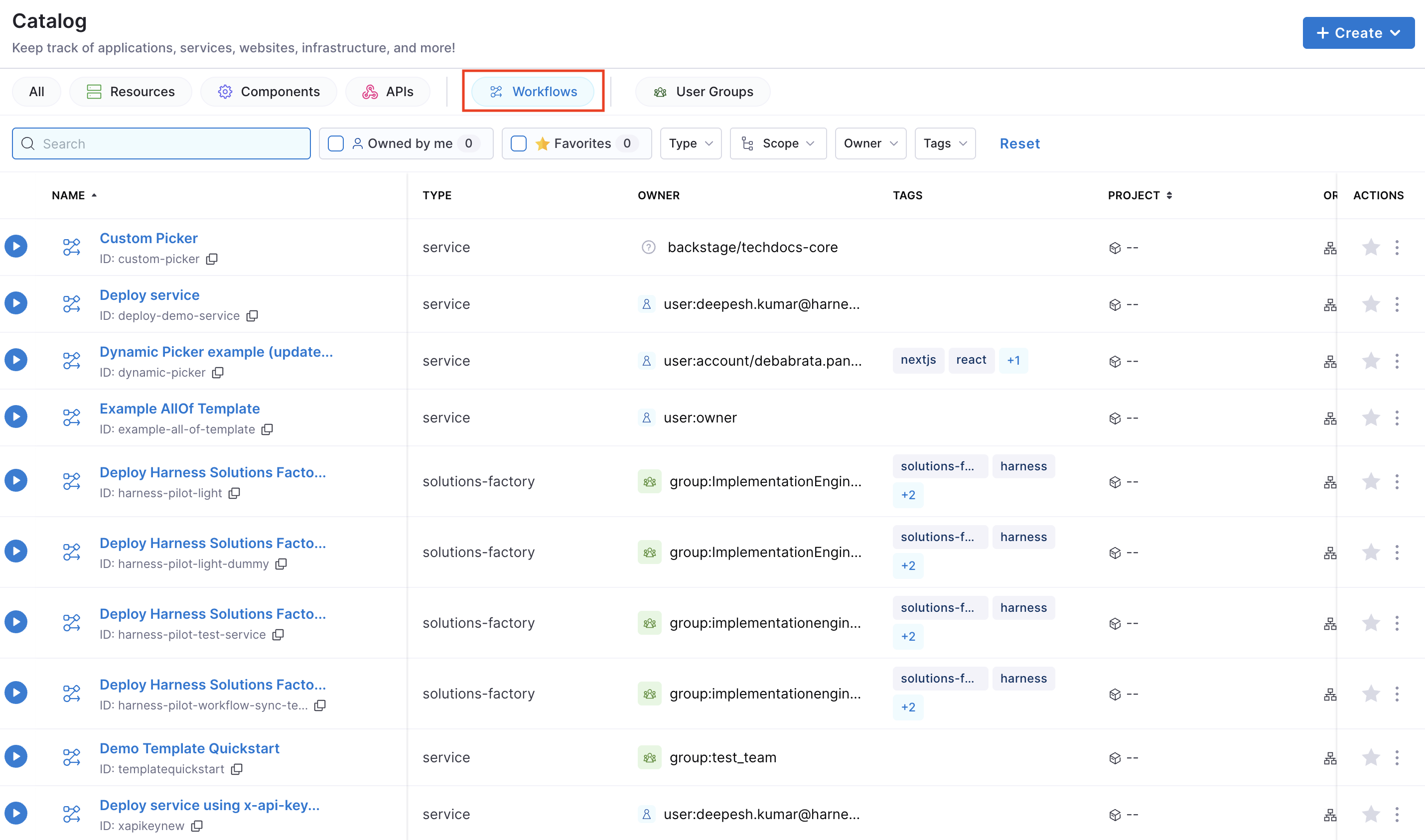
Viewing Workflow YAML
You can inspect the Workflow YAML in two ways:
- From the Catalog, select the desired Workflow and click View YAML.
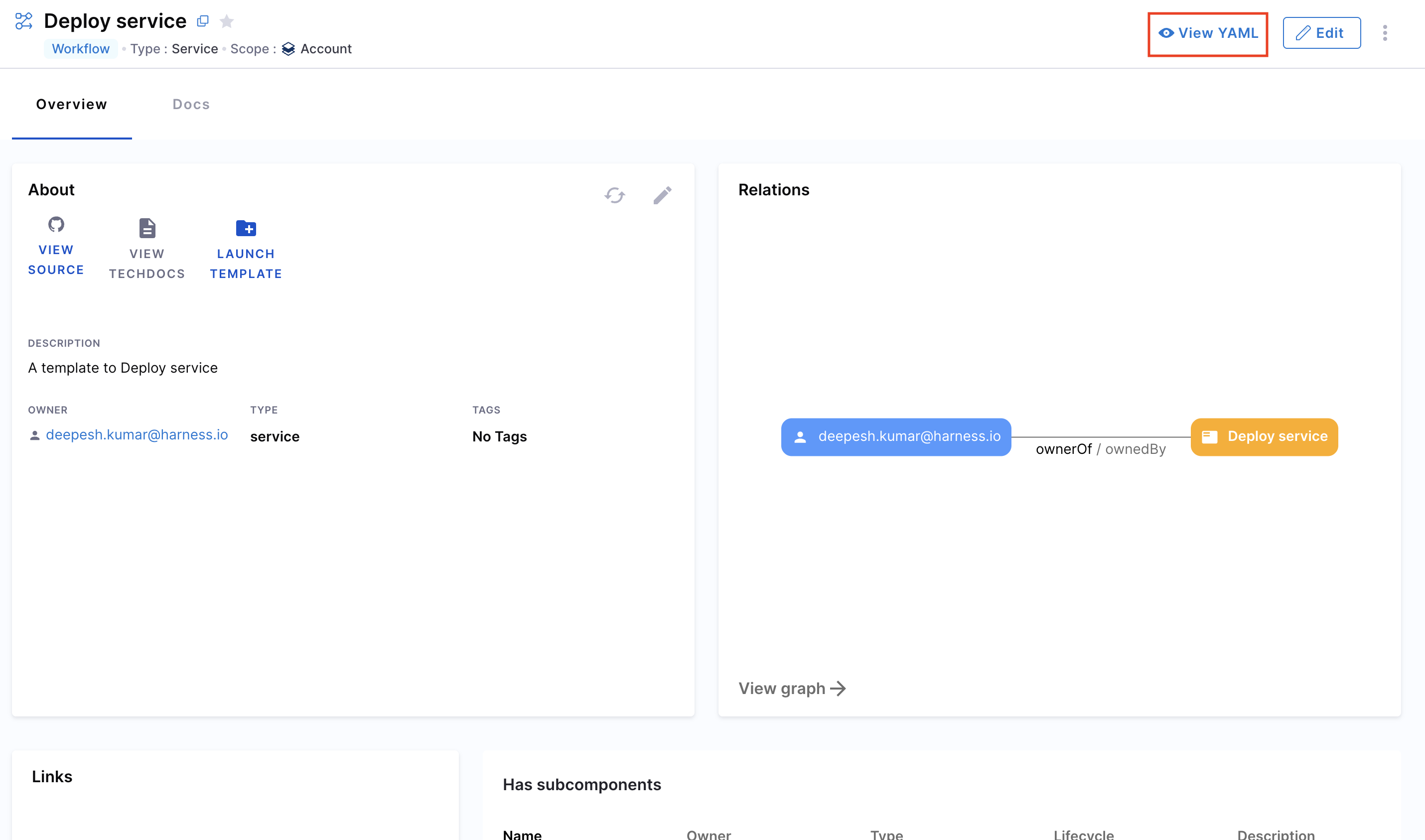
- From the Workflows page, click the three-dot menu on the Workflow and choose View RAW YAML.
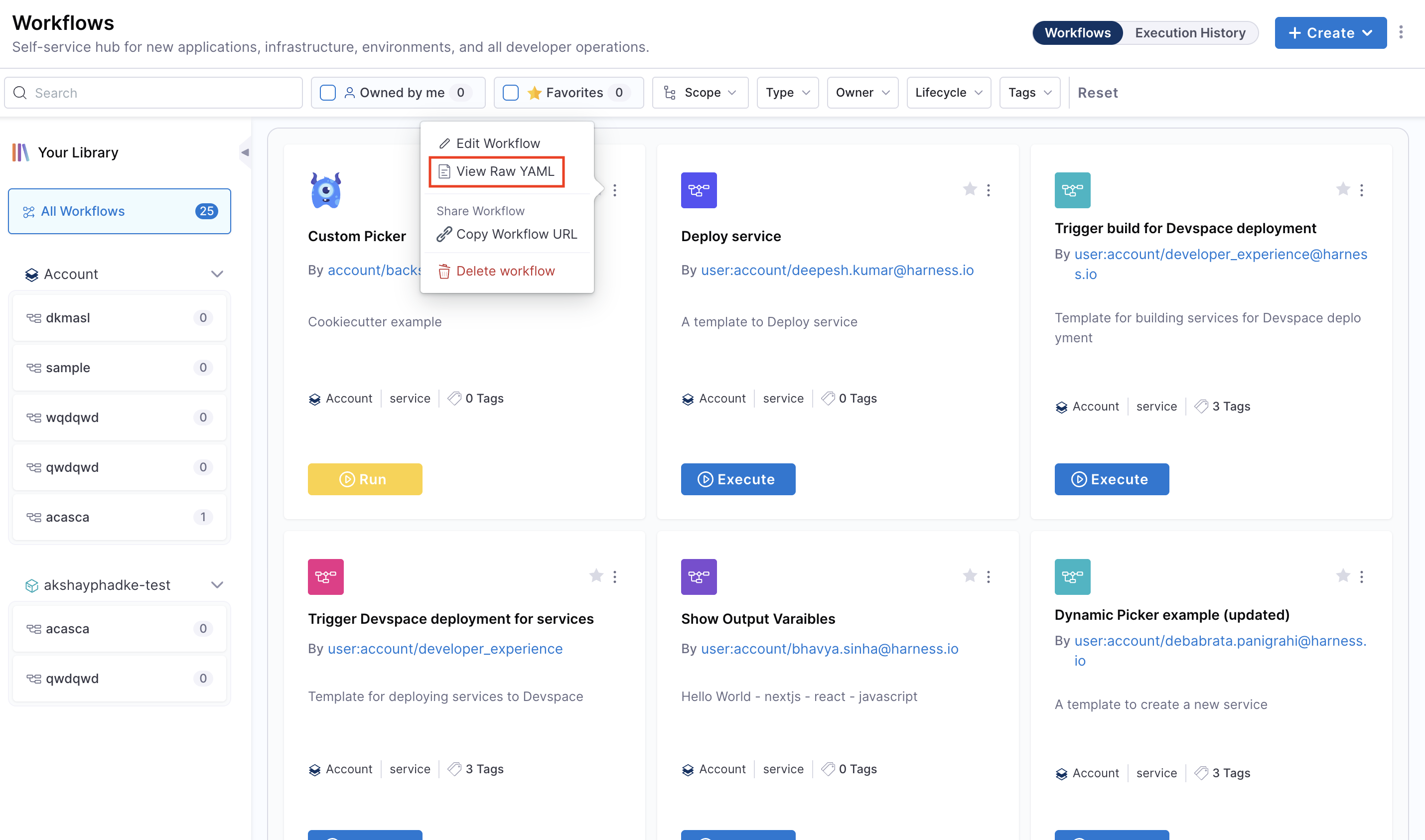
Managing Workflows (IDP 2.0)
Creating Workflows
With IDP 2.0, we are moving towards a Harness-native Data Model designed for enterprise scale and access control. To learn more about the different changes in the schema, go to Data Model.
There are two ways for you to add and create a new Workflow in your IDP:
- Create a Workflow via the Harness IDP UI: Use the Harness UI to create Workflows directly—no YAML required. This method offers a streamlined, code-free experience for adding entities.
- Create a Workflow using your Workflow YAML: You can still create Workflows using your existing Workflow YAML files. Harness will automatically convert legacy Backstage YAML into the new Harness-native Data Model and register the corresponding Workflow.
Let's try creating a Workflow using both the methods:
- Harness IDP UI
- Workflow YAML
To create a new Workflow, navigate to the Harness IDP portal and click on “Create” from the side-bar menu. Choose Workflow from the panel, and follow these steps:
- You’ll be redirected to the "Visual View", where you can input basic Workflow details and begin the creation process.
- Enter the required Workflow information. The Visual view is synced in real-time with the YAML view for full transparency.
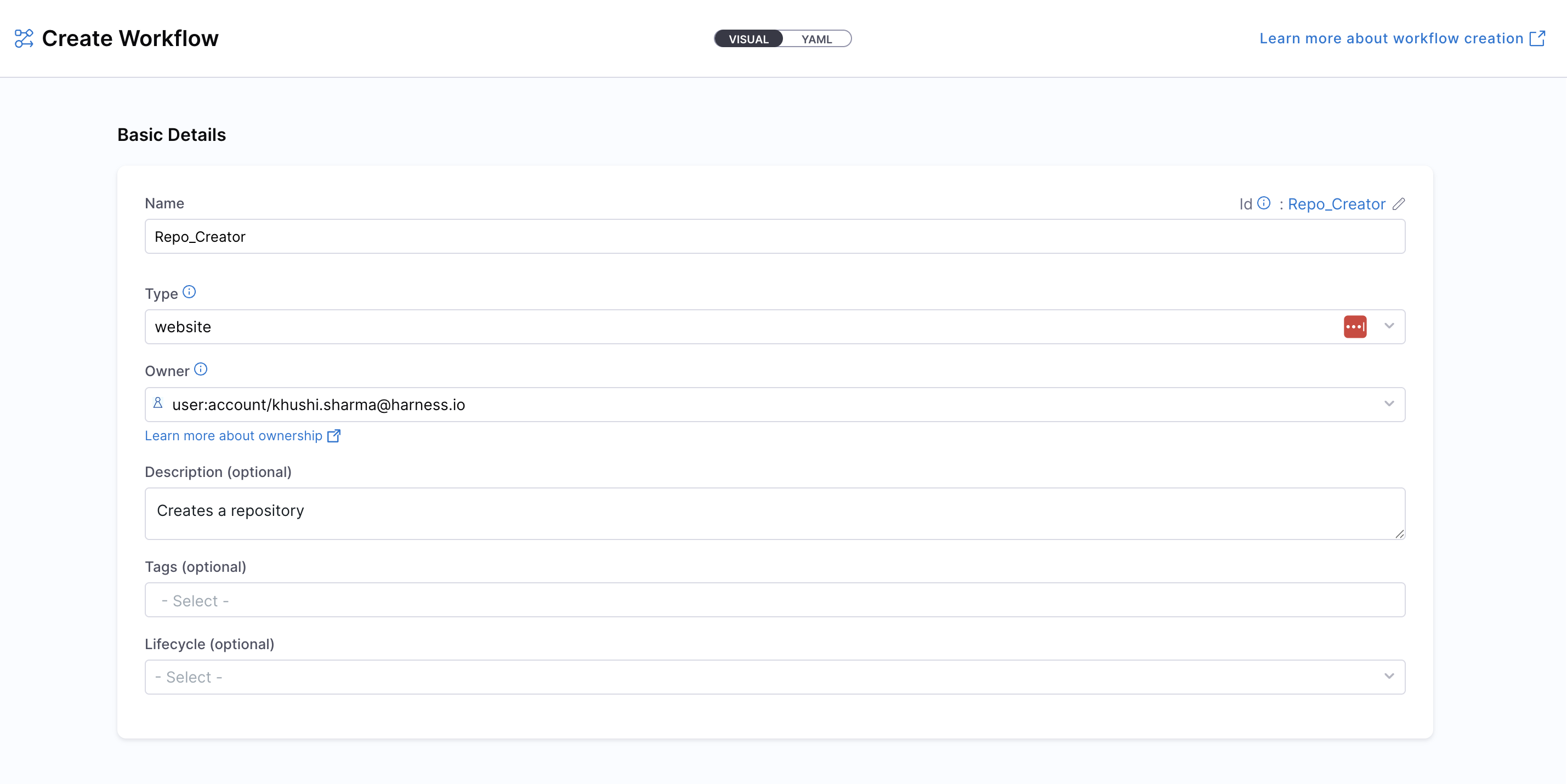
- Define the Workflow scope — choose whether the Workflow should reside at the Account, Project, or Organization level. For this use-case, let's select the Account scope. Read more about Workflow RBAC.
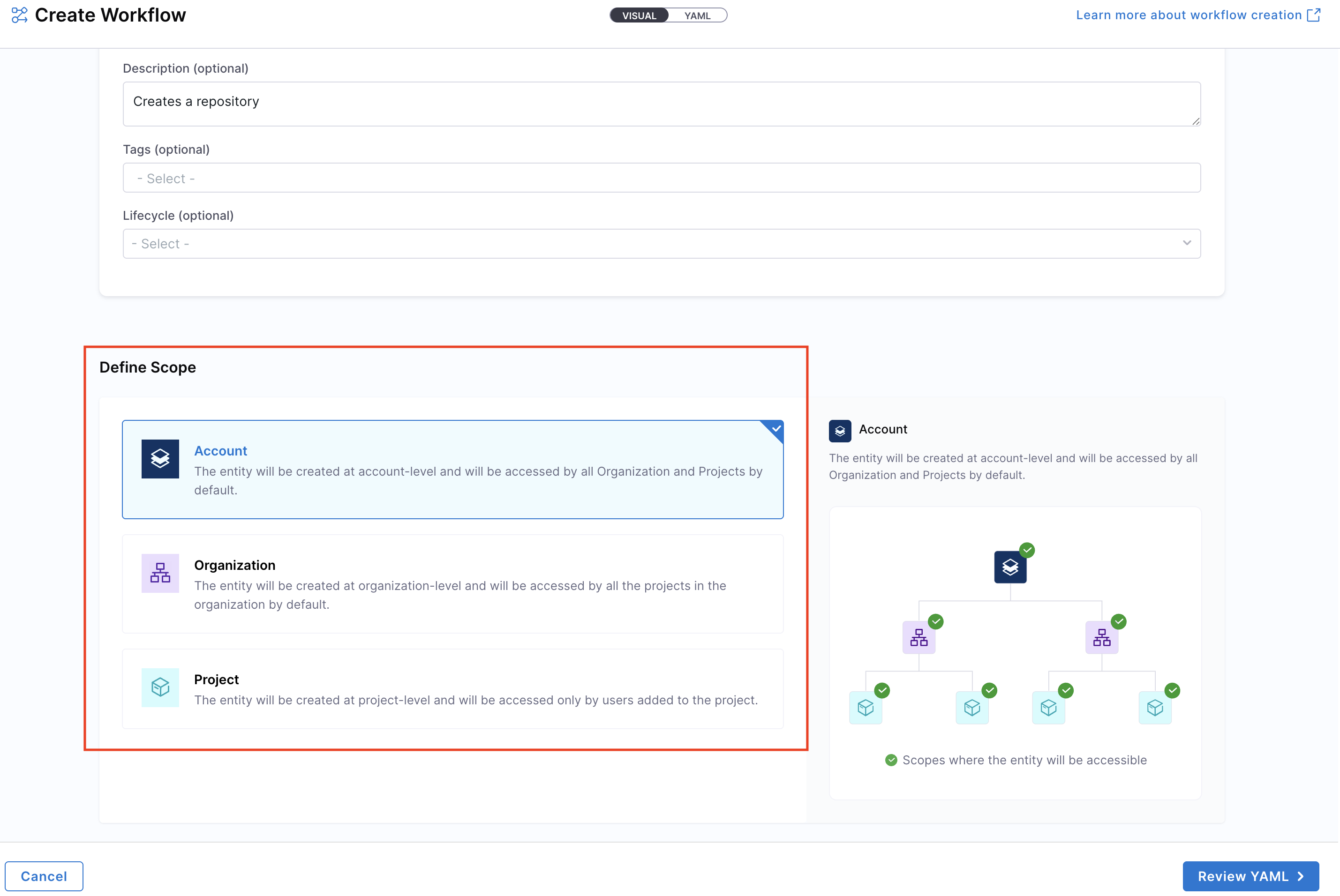
- Click on “Review YAML” to view the auto-generated YAML. Since there's a live sync between the Visual and YAML views, changes in one will reflect in the other.
- You can configure your Workflow by editing the YAML directly—add inputs, backend actions, and outputs as needed. This allows you to fully customize the Workflow behavior. Learn more about the components of a Workflow and its YAML structure here.
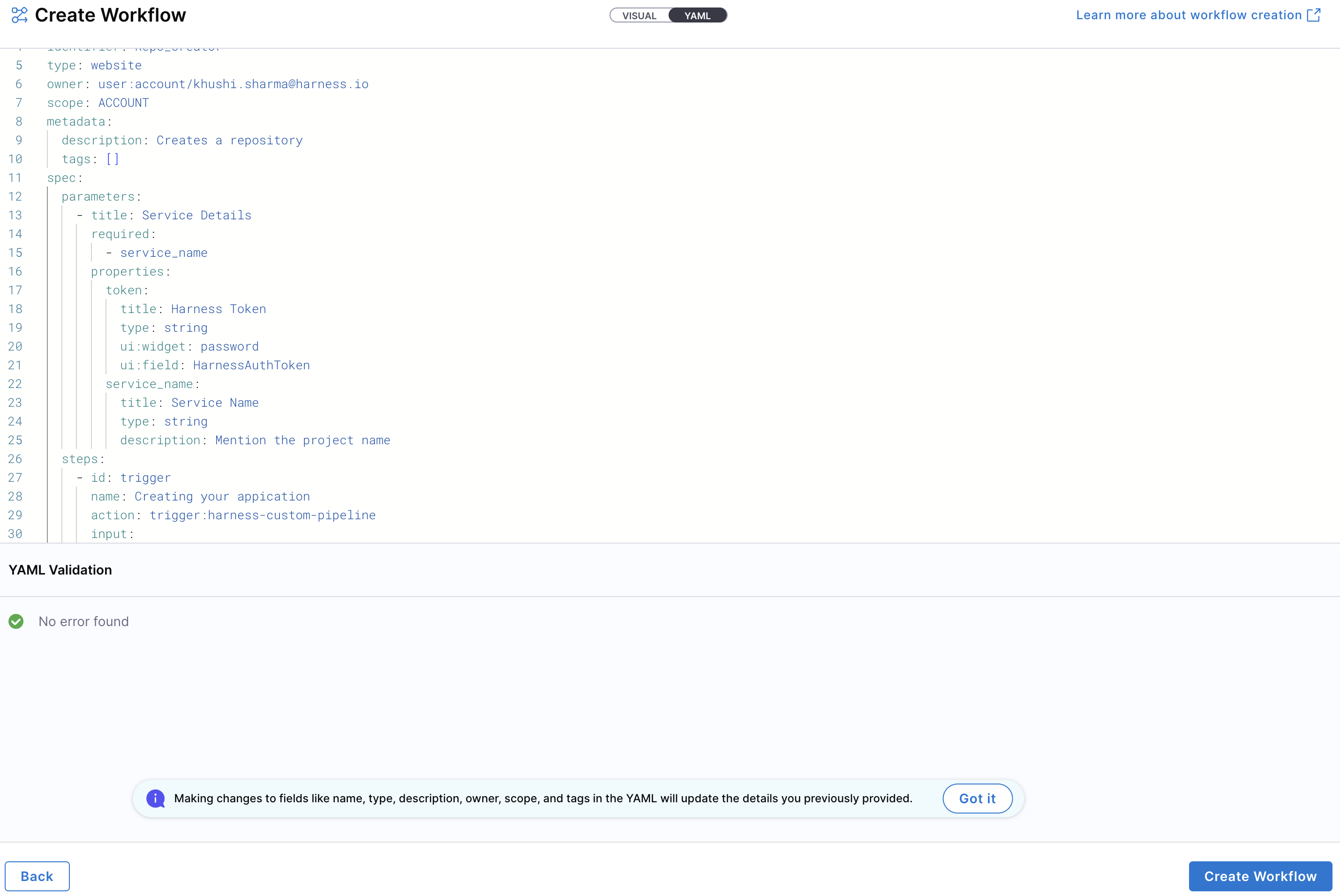
Note: YAML validation is performed to ensure compatibility with the Harness-native Data Model. Any errors will be shown in the Validation logs.
- Once everything is set, click “Create Workflow” to finalize and create the Workflow.
To create a new entity using the Workflow YAML, navigate to the Harness IDP portal and click “Create” from the side-bar menu. Choose Workflow from the panel.
If you have a legacy Backstage YAML, you can still use it to create a Workflow. Harness will automatically convert it into the Harness-native Data Model format.
- You’ll be redirected to the Visual View. You can switch to the YAML View using the toggle at the top of the screen. This allows you to directly edit the Workflow's YAML definition.
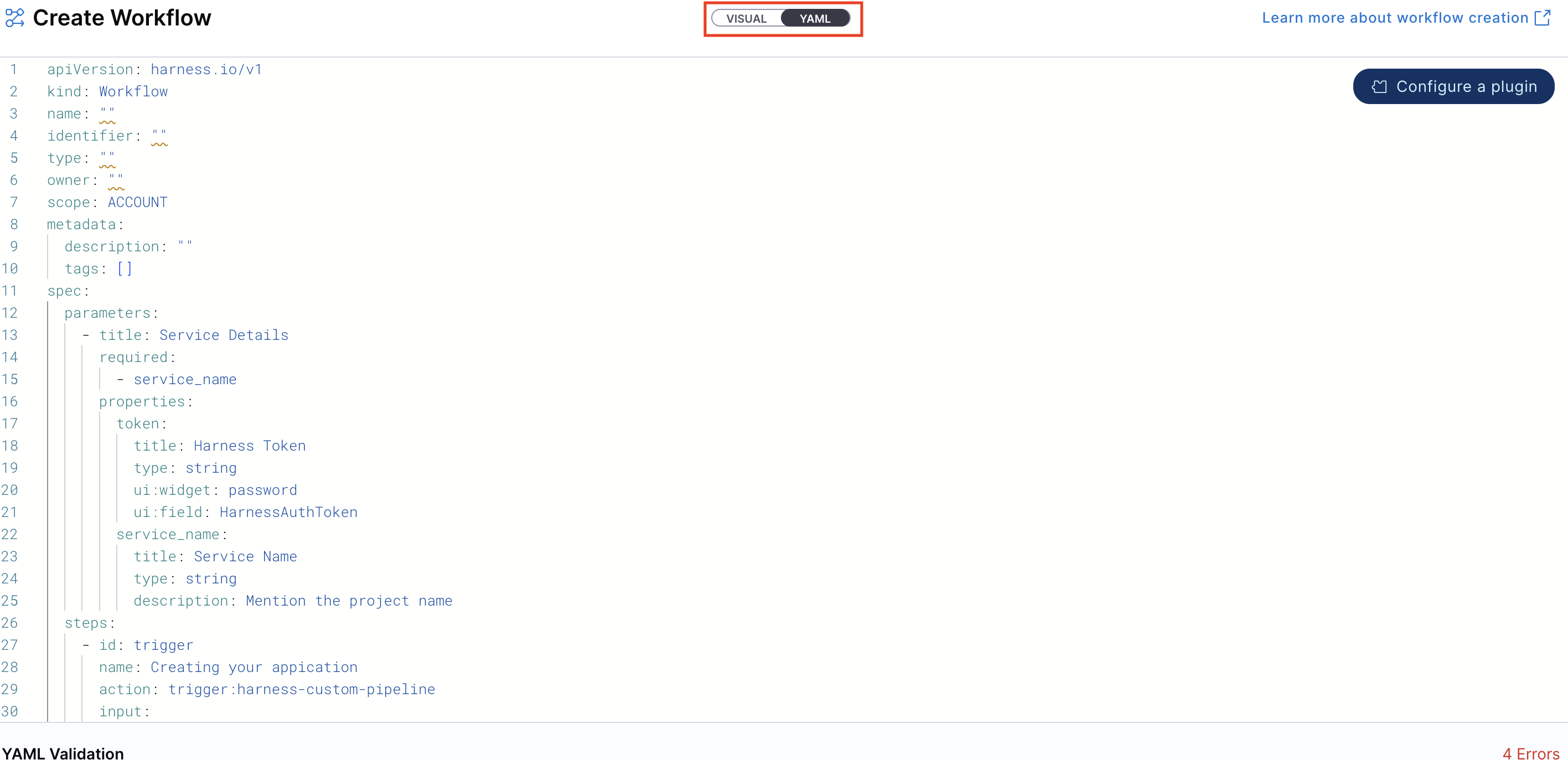
- If you’re using a legacy Backstage YAML, paste it into the YAML view. Harness will convert it into the Harness-native format automatically. You can then proceed to finalize and create the Workflow. Since the Visual and YAML views are live-synced, changes made in one view will reflect in the other.
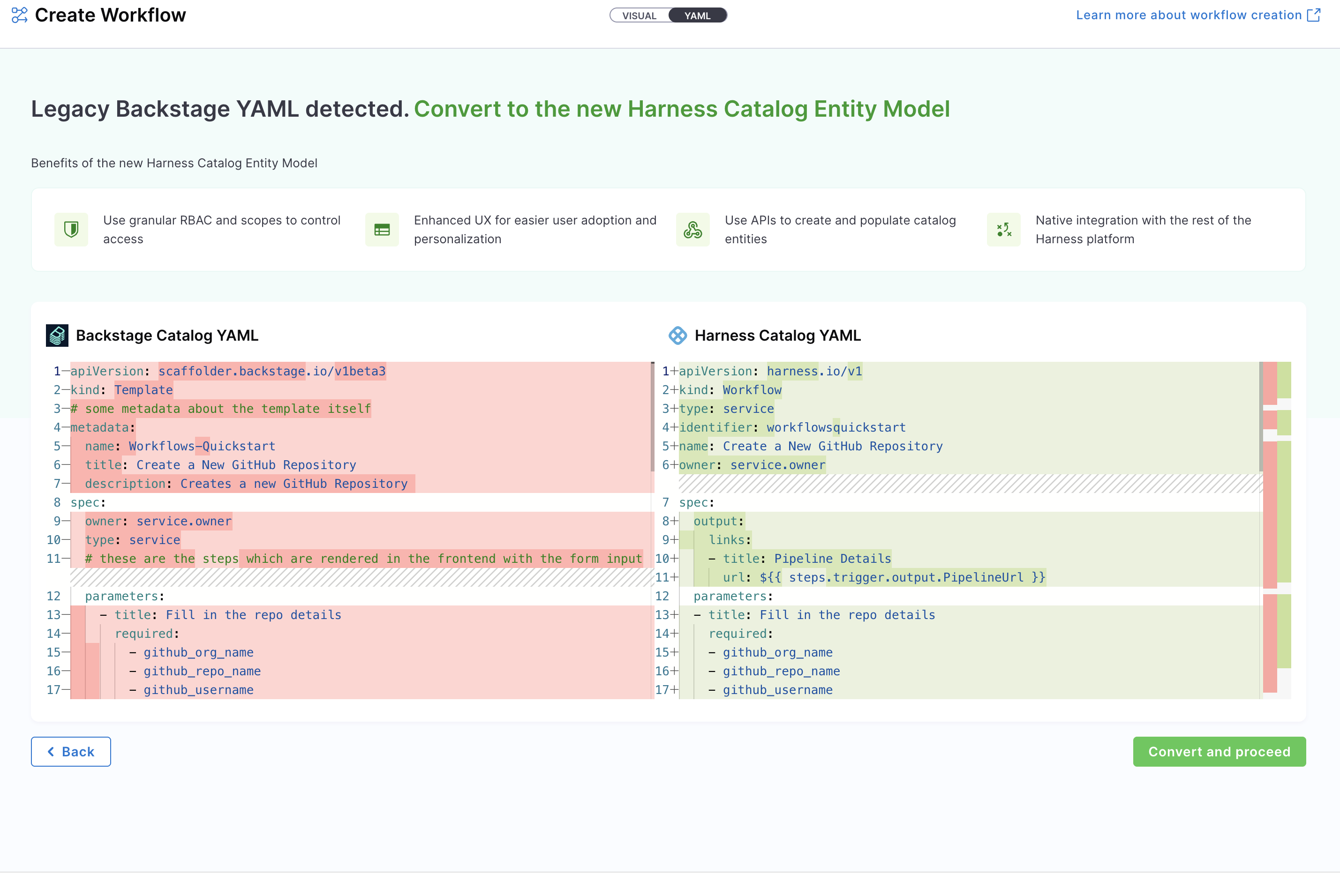
- Define the scope of the Workflow in two ways: either switch to the Visual View and select the desired scope, or specify the projectIdentifier or orgIdentifier directly in the YAML to set the project or organization scope.
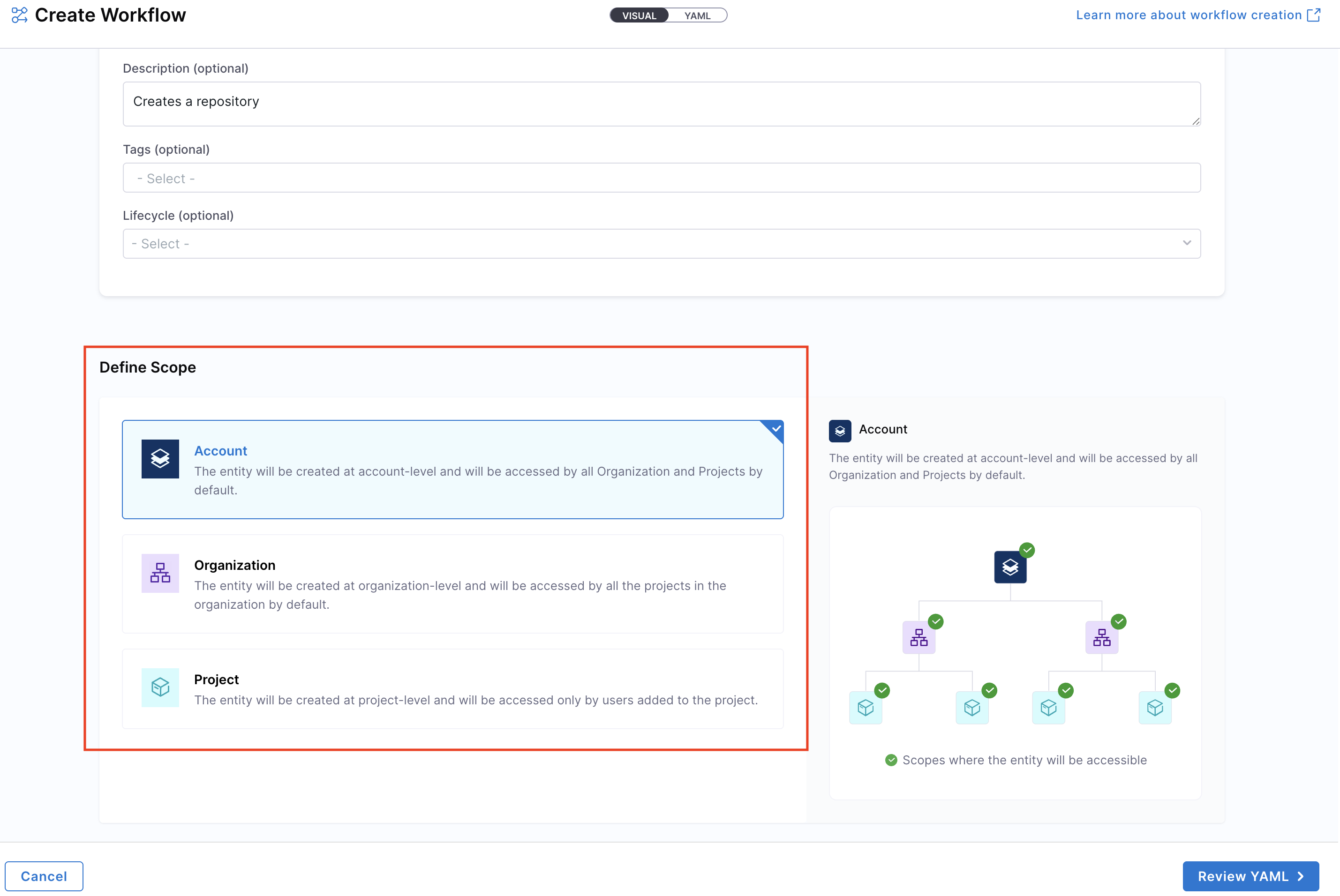
- You can configure your Workflow by editing the YAML directly—add inputs, backend actions, and outputs as needed. This allows you to fully customize the Workflow behavior. Learn more about the components of a Workflow and its YAML structure here.
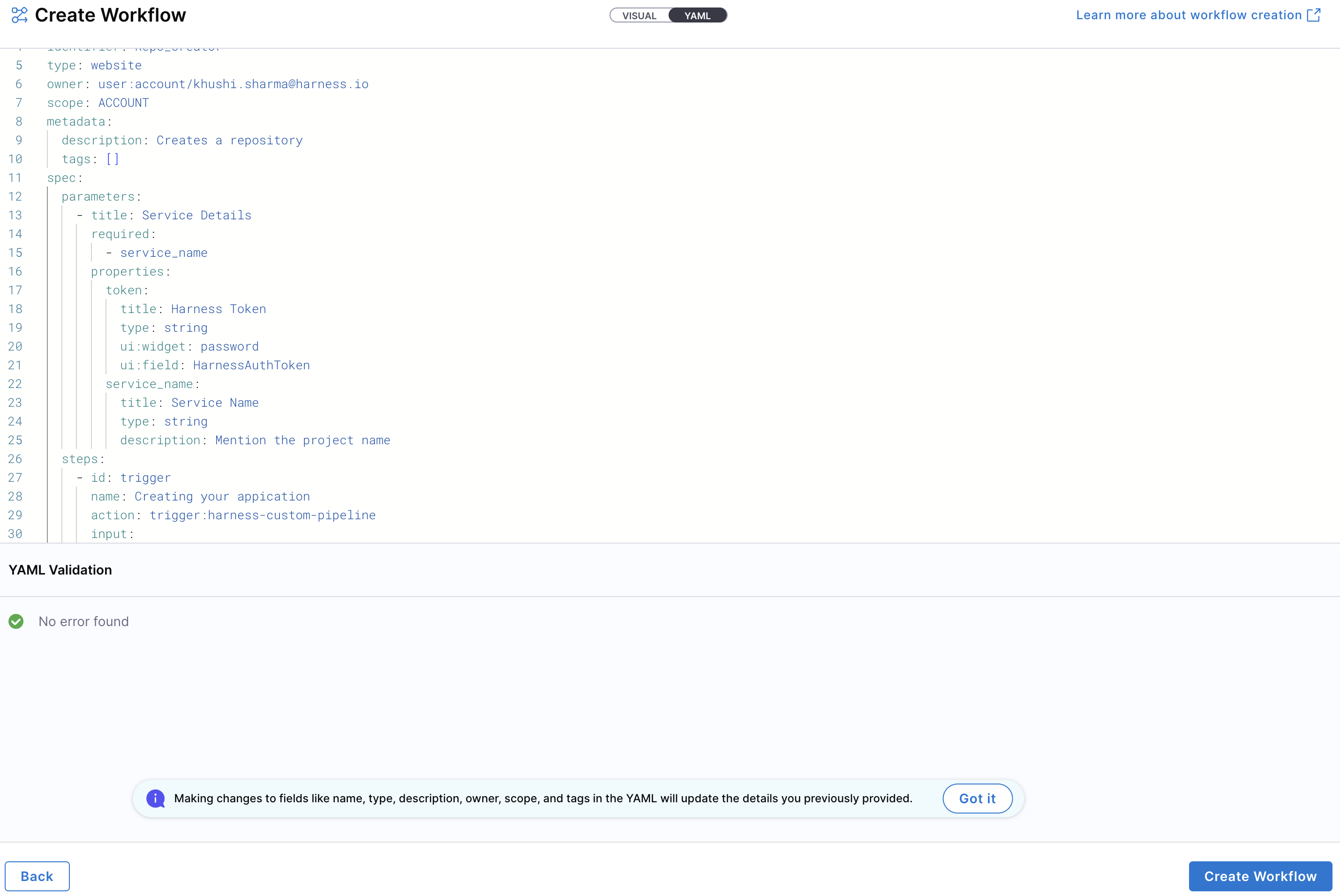
Note: YAML validation is automatically performed to ensure compatibility with the Harness-native Catalog YAML model. Any validation errors will be displayed in the Validation Logs.
- Once all details are complete, click “Create Workflow” to finalize and register your Workflow in the catalog.
Executing Workflows
Once a Workflow is created, it can be executed from:
- The Catalog – Click the Workflow entry from the Catalog, then click Launch Template on the details page.
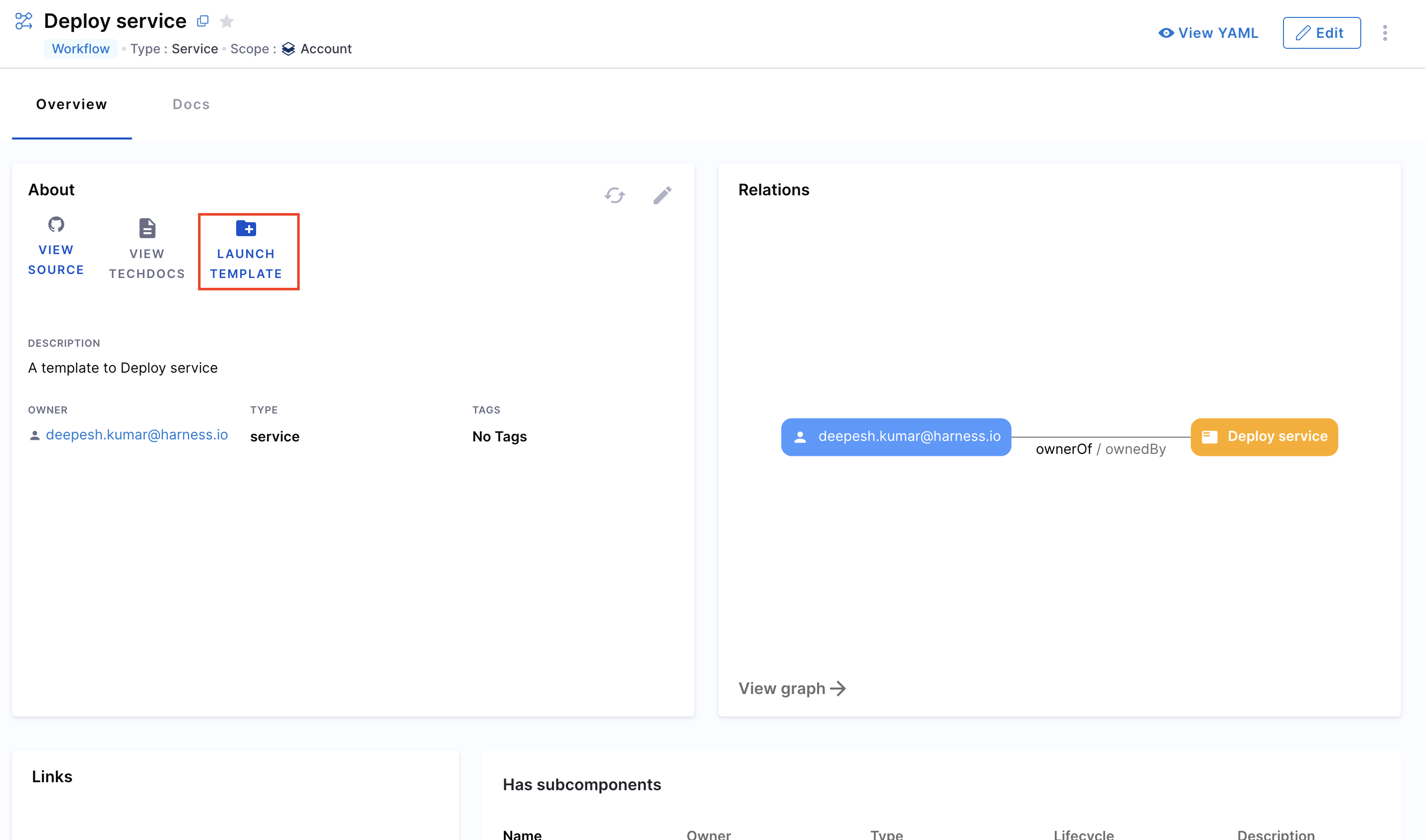
- The Workflows page – Locate the Workflow from the Workflows page and click Execute.
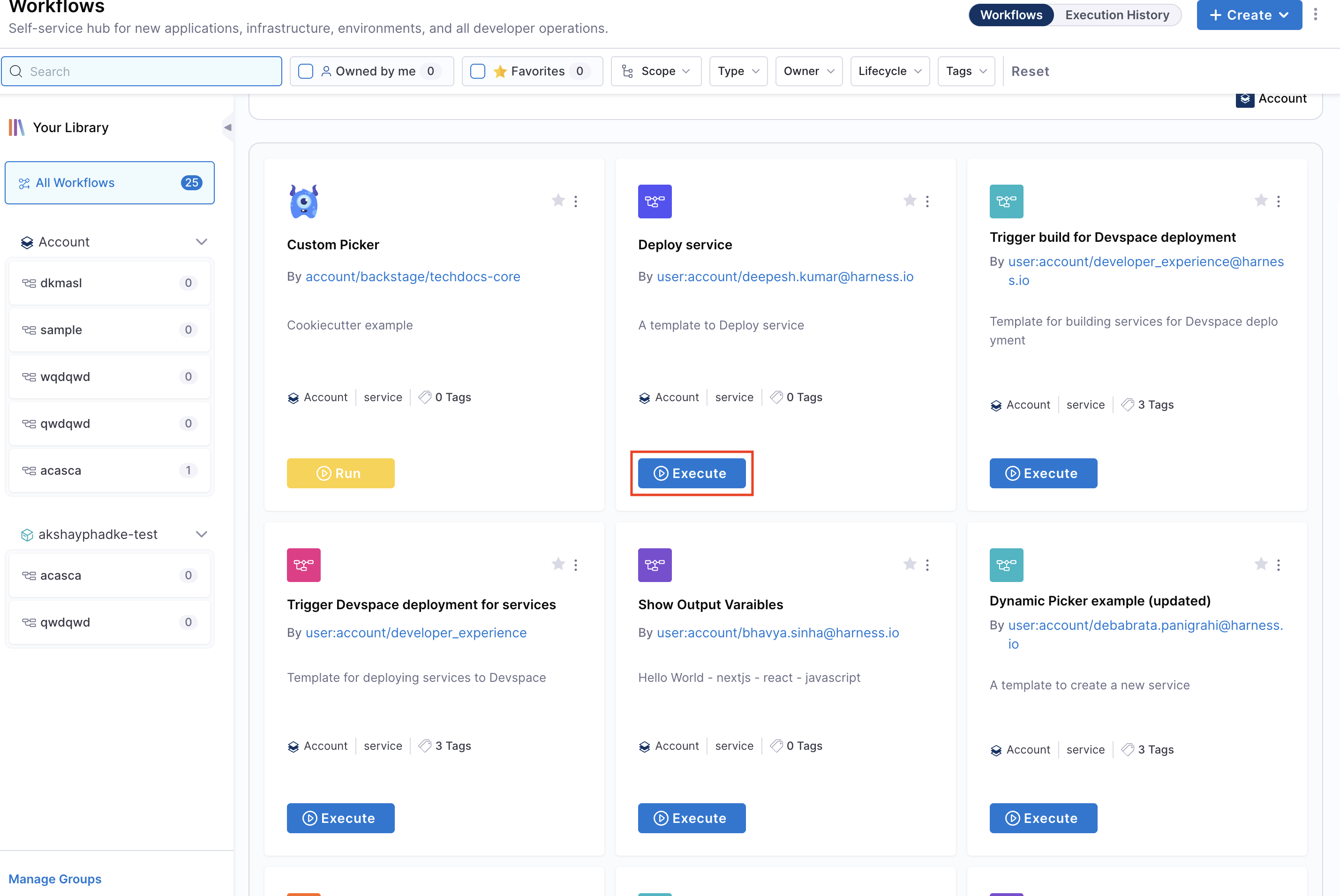
Editing Workflows
- Go to the Workflows page.
- Click the three-dot menu on the Workflow you want to edit.
- Select Edit Workflow to open it in edit mode.
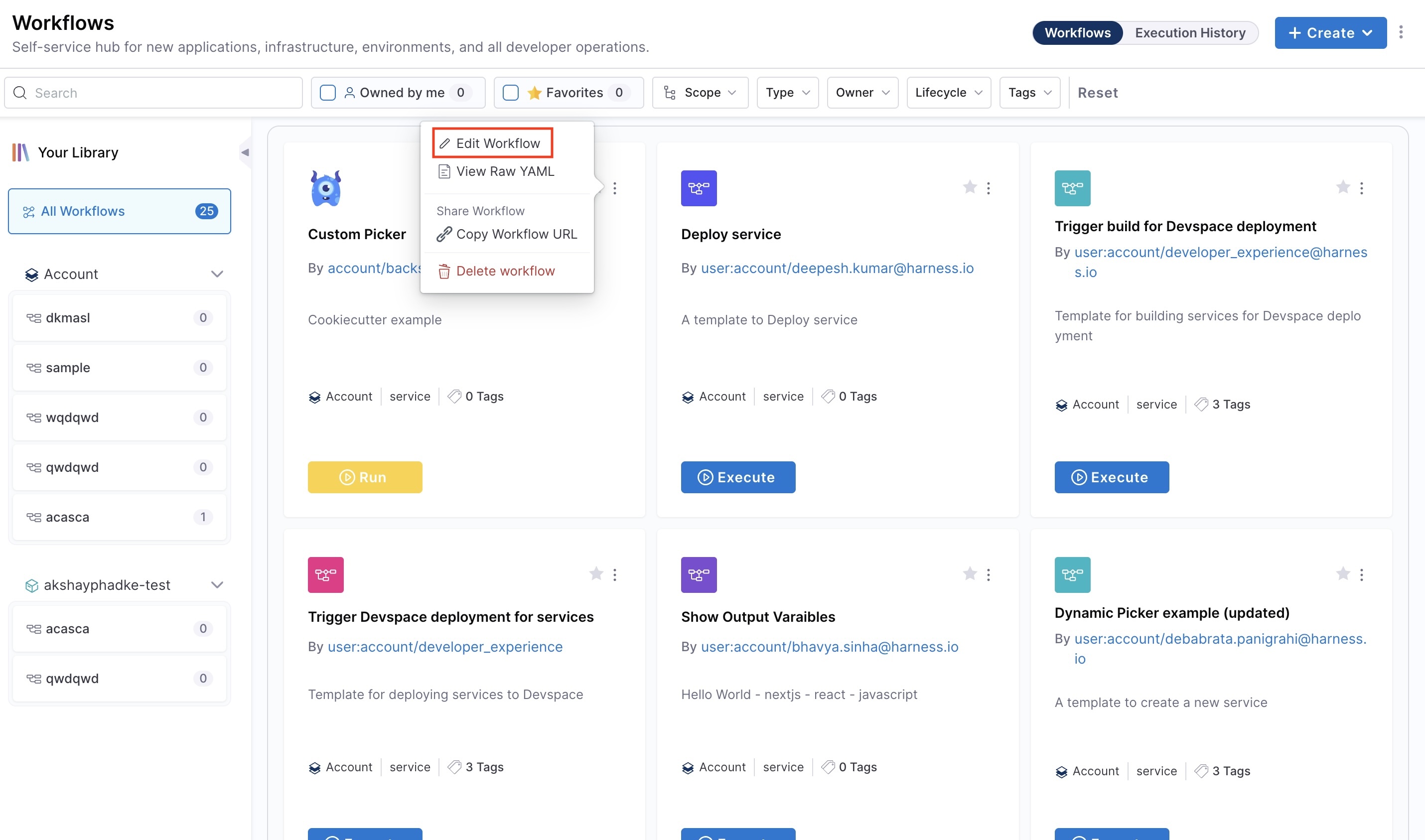
Deleting Workflows
- Go to the Workflows page.
- Click the three-dot menu on the Workflow you want to delete.
- Select Delete Workflow and confirm the action.
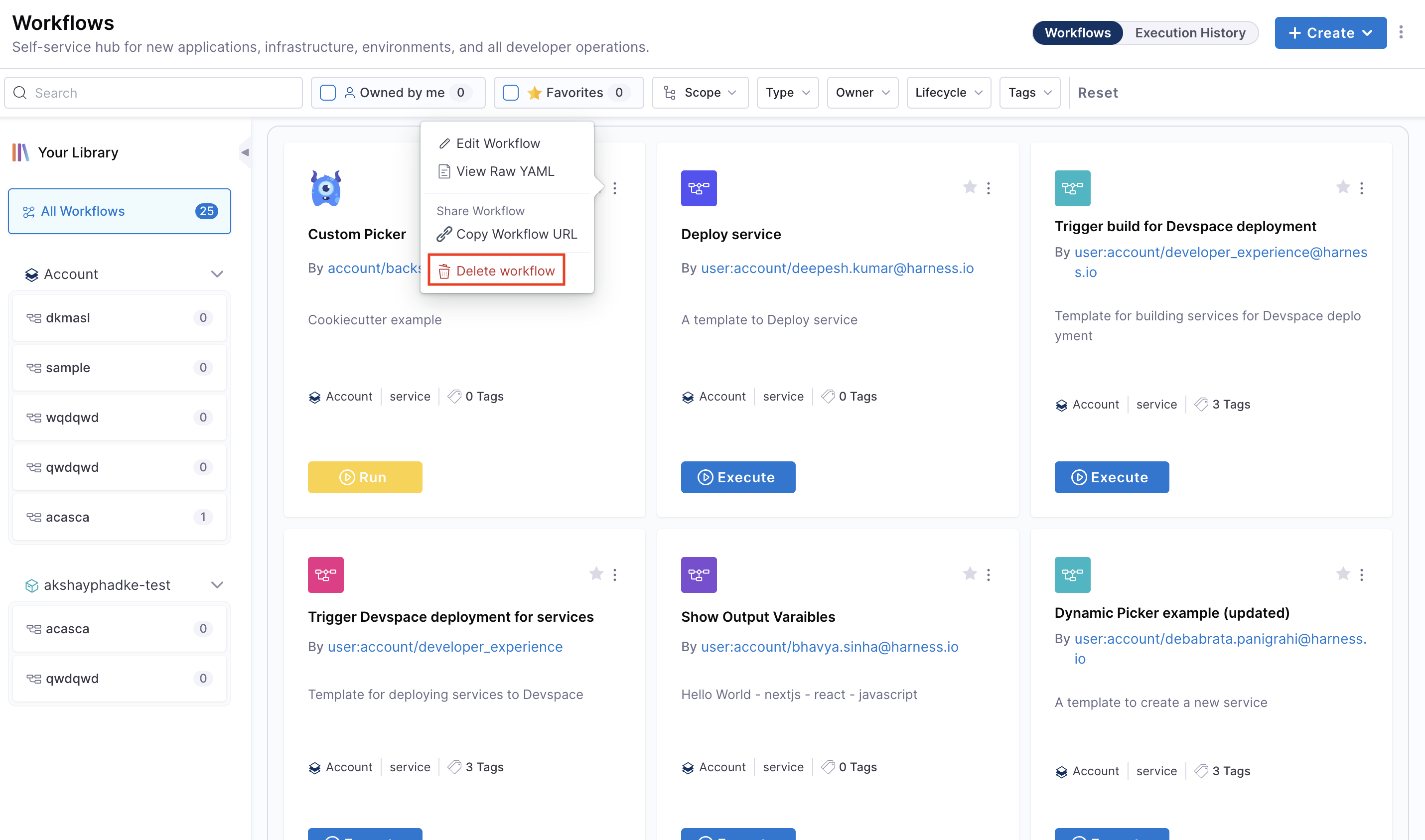
Sharing Workflows
You can share Workflows by copying their direct URL:
- On the Workflows page, click the three-dot menu for the Workflow.
- Select Copy URL.
- Share the link, keeping in mind scope-level access and RBAC permissions.
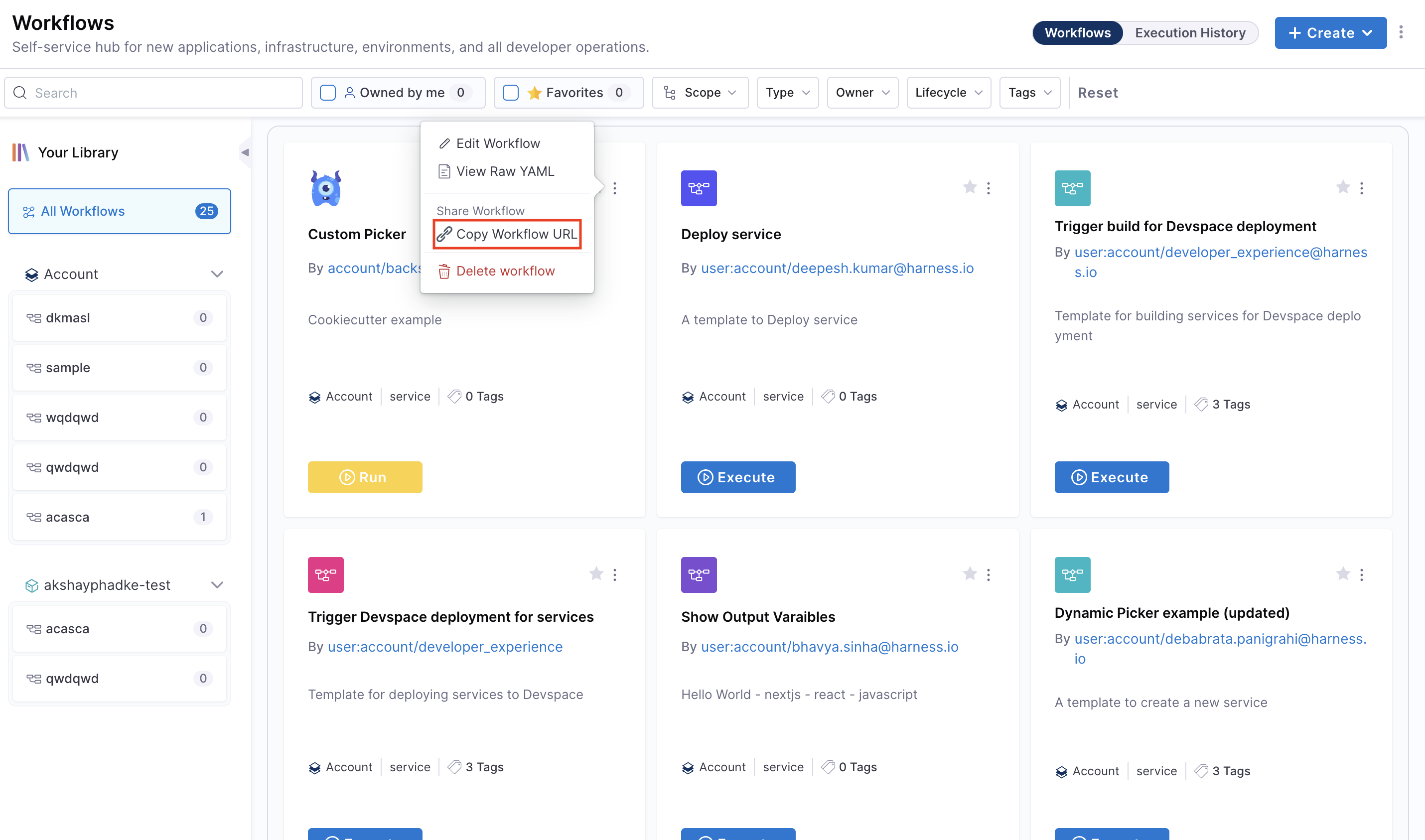
This guide will walk you through the process of registering and managing your Workflows directly from Harness IDP. Let's dive in!
Workflows in Software Catalog (IDP 1.0)
Once a workflow is registered, it is stored in the Software Catalog under the kind “Template”.
Accessing Workflows
- Navigate to the “Catalog” page in Harness IDP.
- Select “Template” from the catalog component filter to view all workflows.
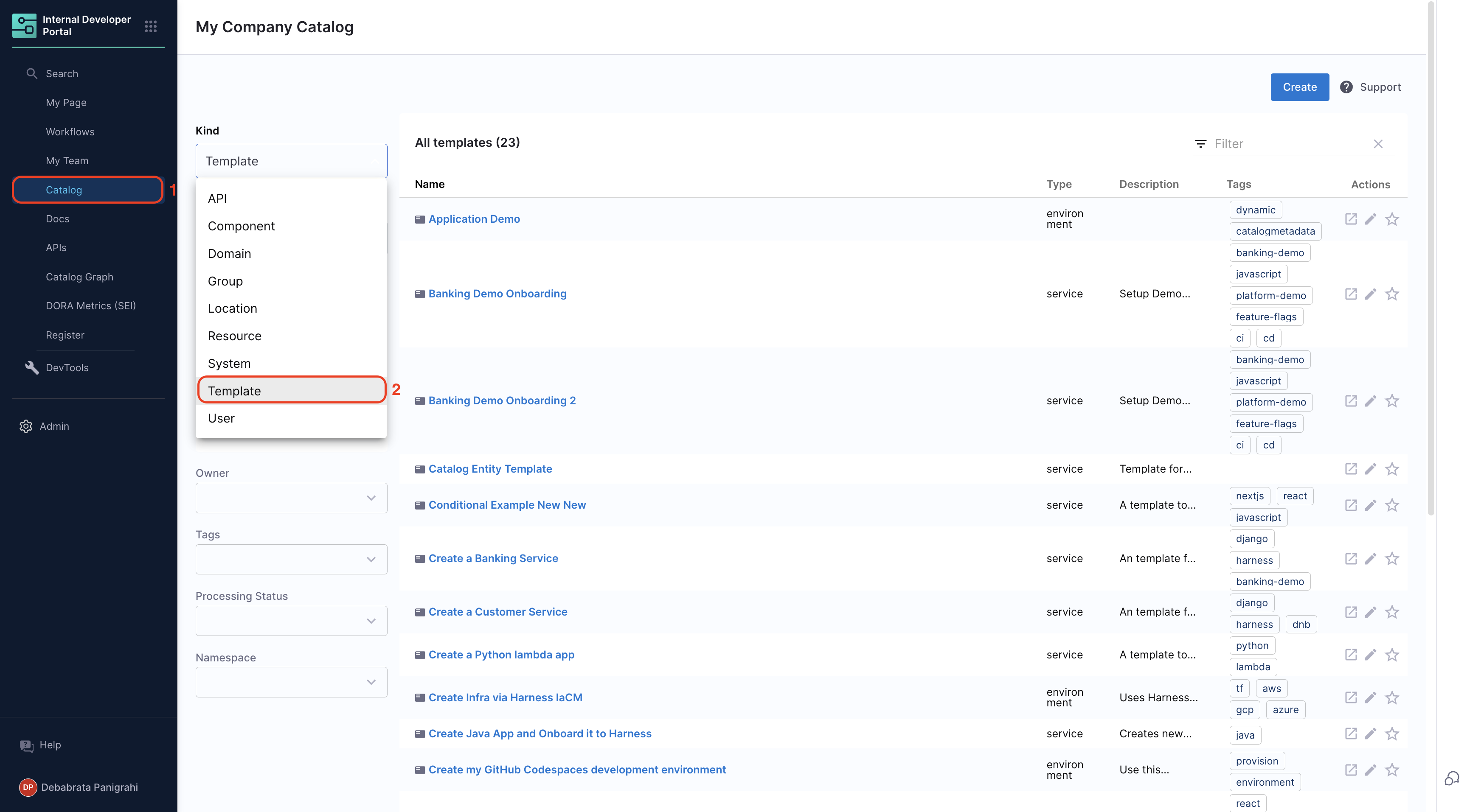
You can also inspect the catalog metadata for a workflow by clicking on the three dots in the top-right corner and selecting “Inspect Entity”.
Managing Workflows (IDP 1.0)
You can manage your workflows from Harness IDP directly. Let's dive deeper into specific functions.
Registering Workflows
You can register a new workflow just like you register a new entity in your software catalog, refer to this guide for more details.
- Create a
workflow.yamlfile in your source code repository. - Go to the “Workflows” page in Harness IDP and click “Register a new workflow”.
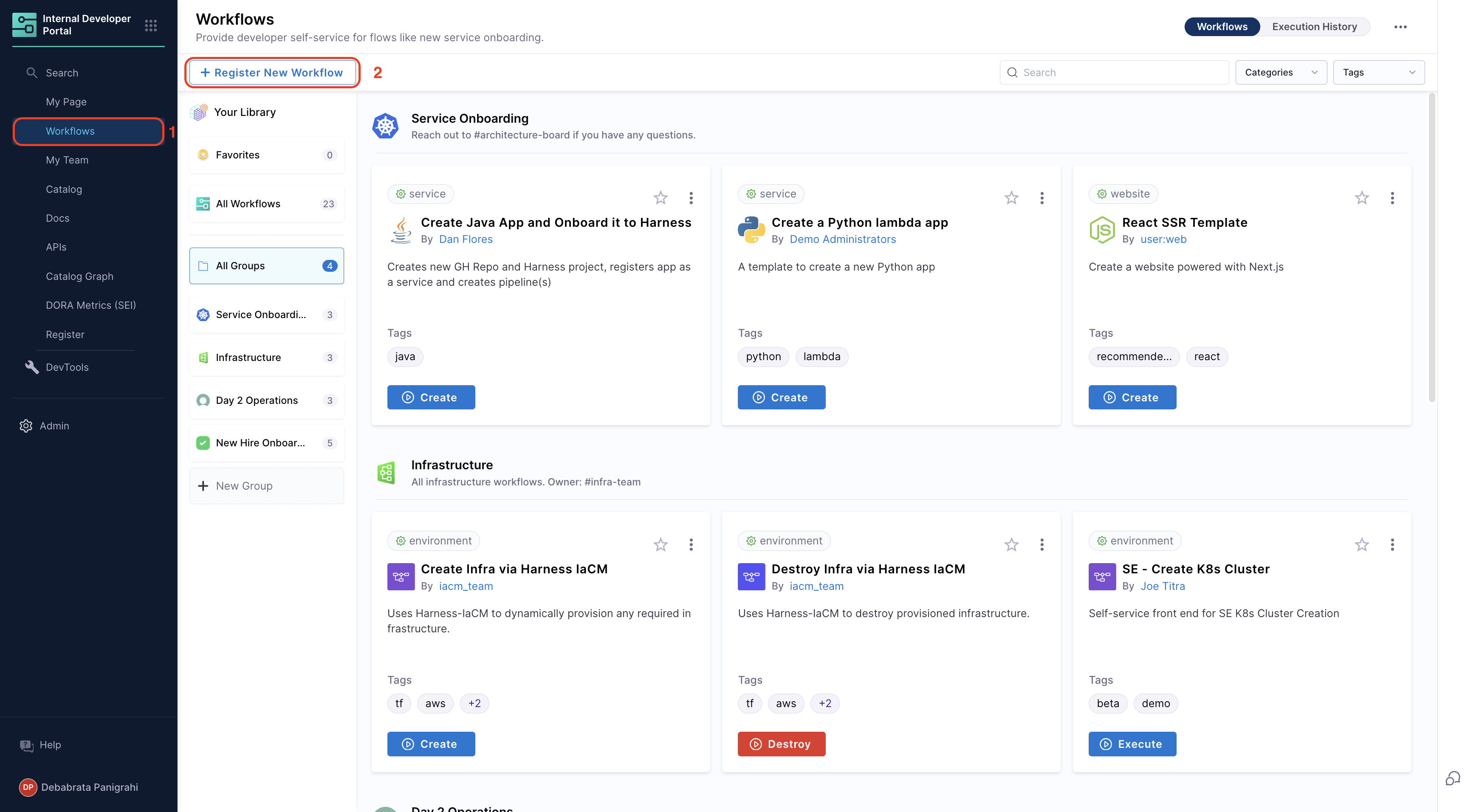
- Provide the URL of the
workflow.yamlfile. Learn more about registering workflows.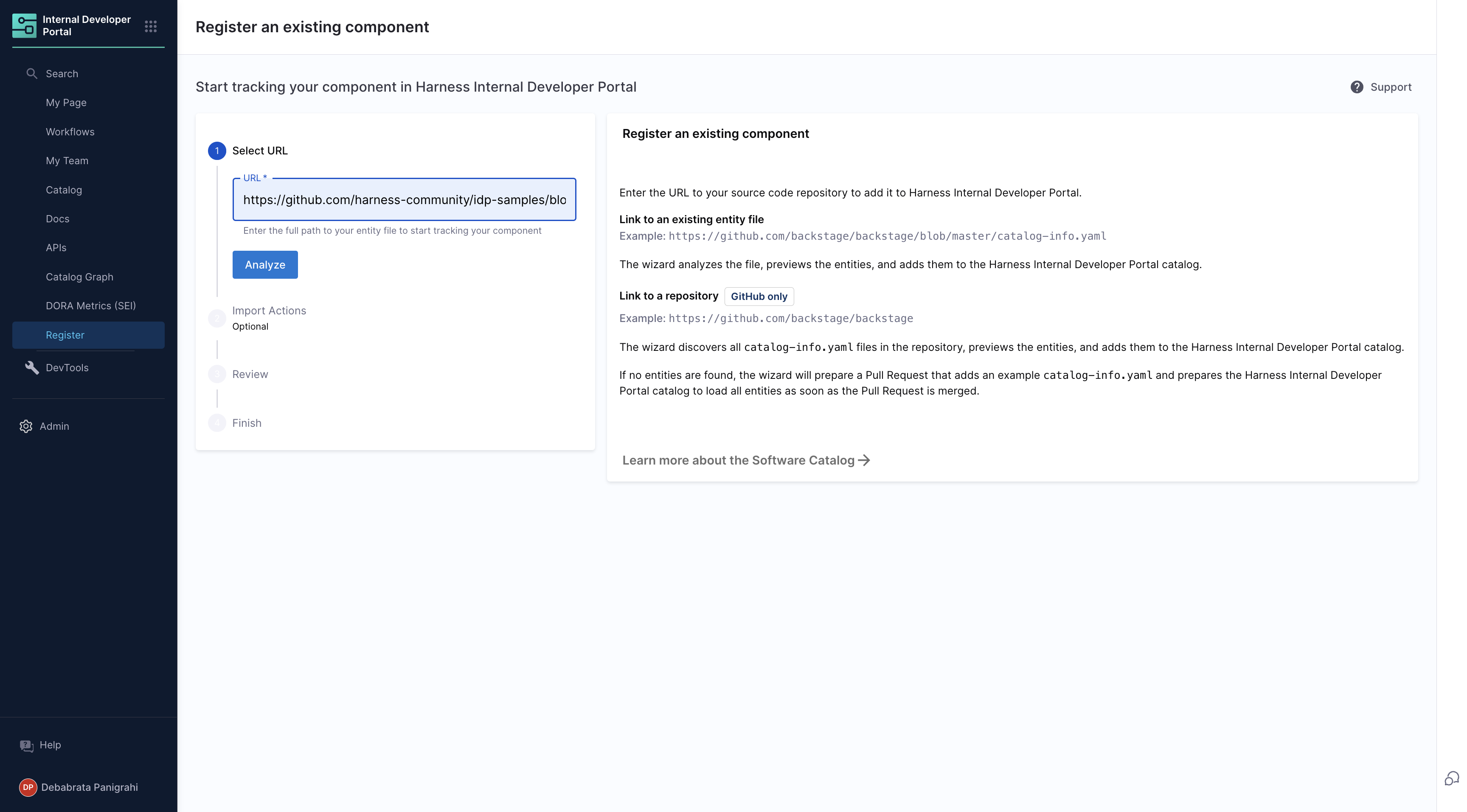
Updating Workflows
You can update/edit your workflows from your Harness IDP by updating your workflow.yaml file:
- In the workflows page, click the three dots on the desired workflow.
- Select “Edit Workflow” to modify the YAML file.
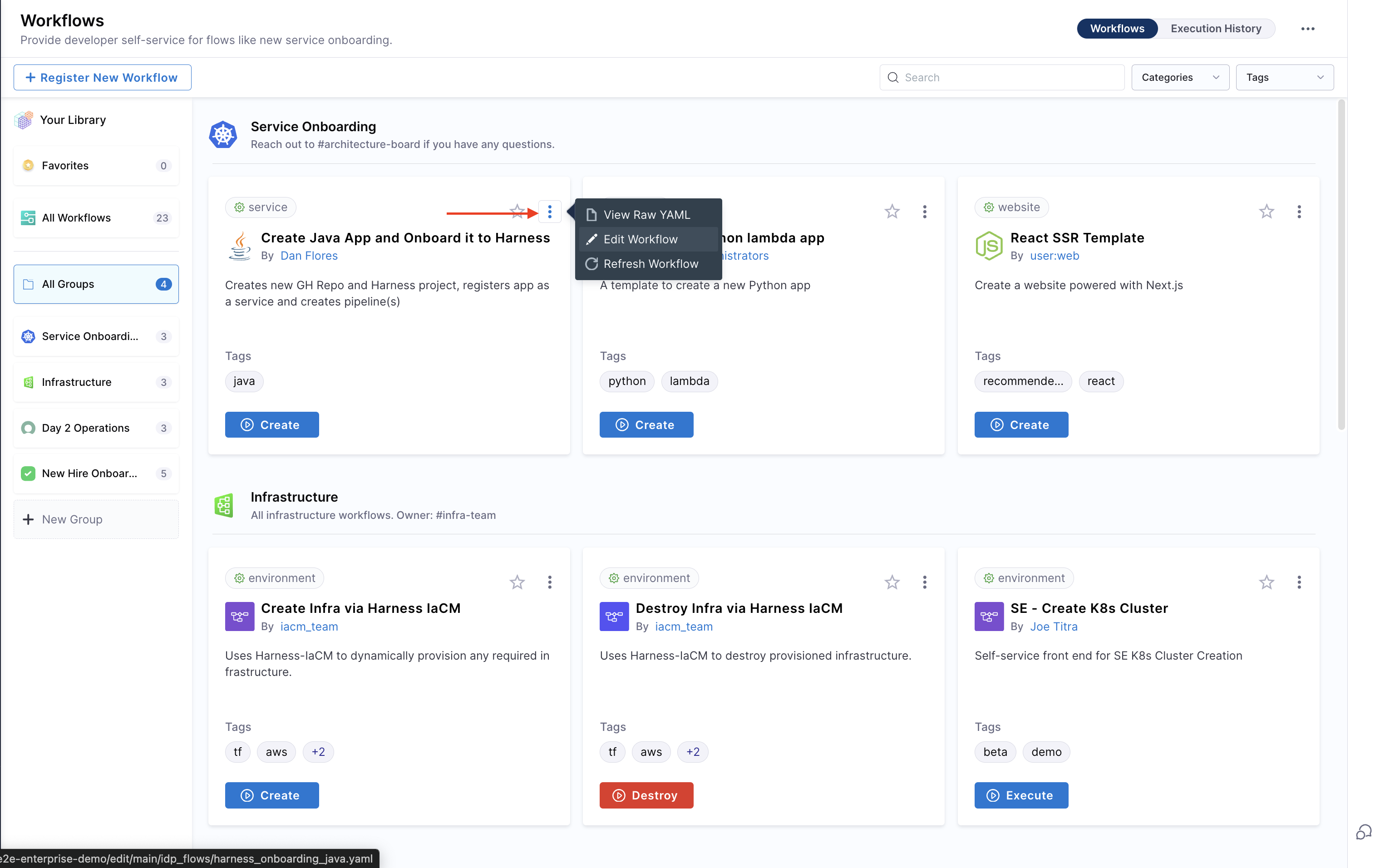
- Save changes by committing the updated YAML file.
- Refresh the workflow in Harness IDP to apply changes.
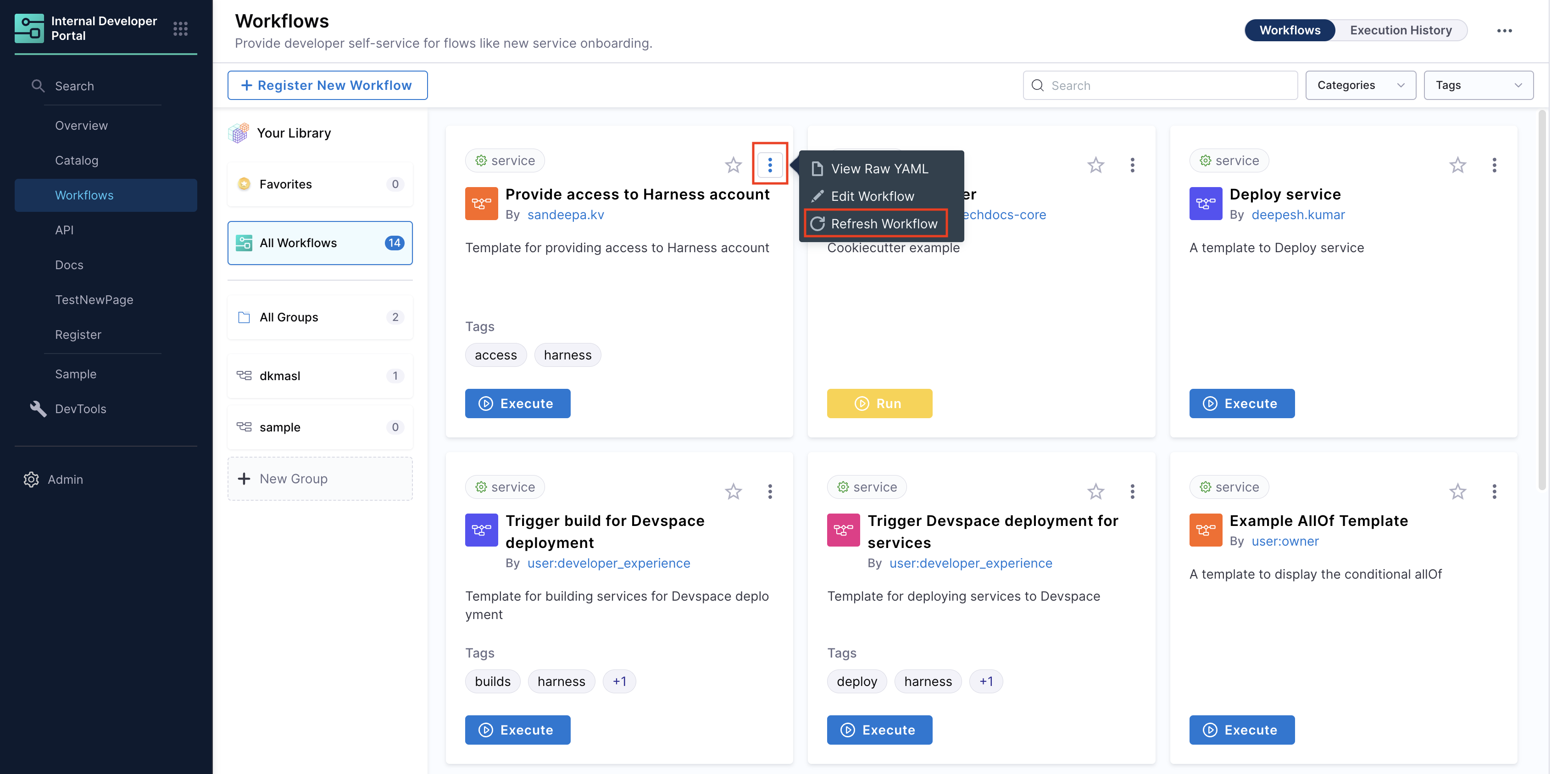
Unregistering Workflows
You can delete your workflow as well:
- Select the workflow from the software catalog view.
- Click the three dots in the top-right corner and choose “Unregister Entity”.
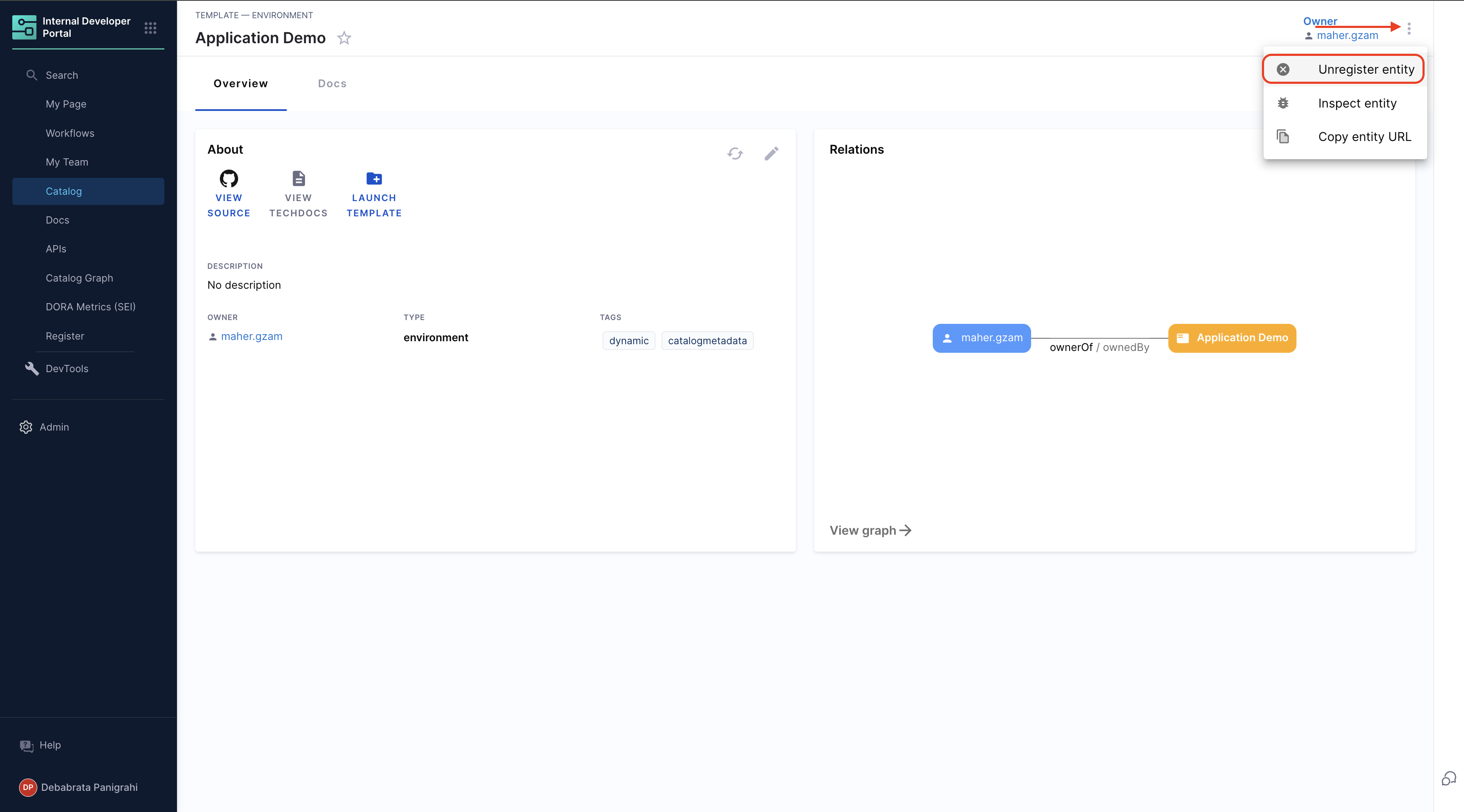
Executing Workflows
You can launch workflows directly from the “Workflows” page in Harness IDP. Users will be prompted to provide input details via the configured frontend, and the workflow will execute accordingly.
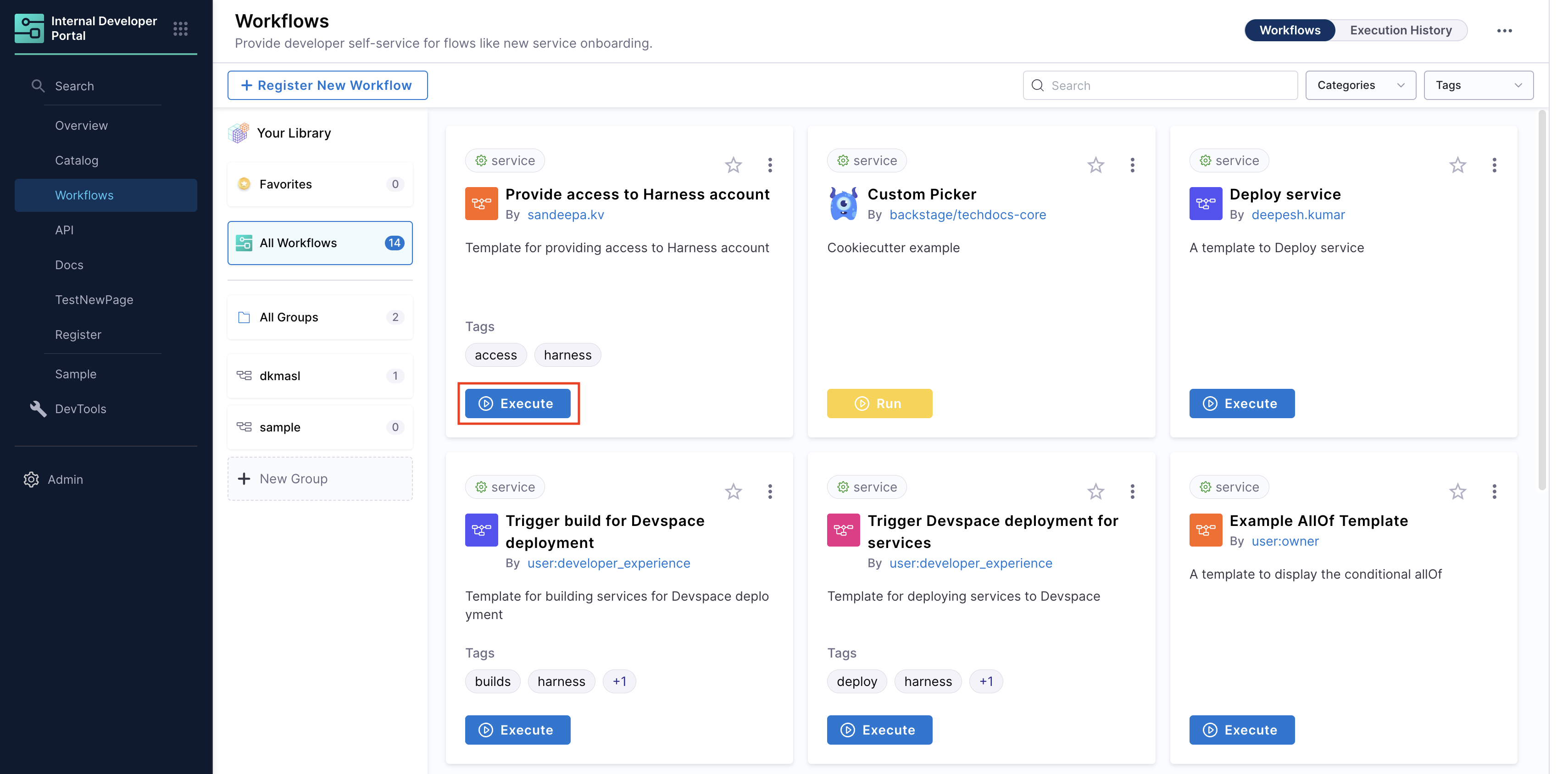
Setting the Owner
It's a good practice to assign an Owner to a Workflow so developers can easily reach out to them if they have any questions or encounter issues. The spec.owner field in Harness allows you to specify the owner in several ways:
- Assign a User Group for better collaboration and role-based access.
- Specify an email, such as team@mycompany.net, to direct queries to a team or individual.
- Use a plain text identifier like Infra Team for simplicity.
Here’s an example of a basic workflow.yaml definition:
...
# these are the steps which are rendered in the frontend with the form input
spec:
owner: debabrata.panigrahi@harness.io
type: service
parameters:
- title: Service Details
properties:
owner:
title: Choose an Owner for the Service
type: string
ui:field: OwnerPicker
ui:options:
allowedKinds:
- Group
# This field is hidden but needed to authenticate the request to trigger the pipeline
token:
title: Harness Token
type: string
ui:widget: password
ui:field: HarnessAuthToken